Discussion Help
Images - How to Insert into Posts
Many members are happy to post on the Discussion Board, but relatively few try to insert pictures into their posts. We show you here, in very simple steps, how to do exactly that.
We must pre-suppose that:
- you have a picture somewhere on your computer
- that you know where (in what folder) that picture is
- and that you are already comfortable writing a post.
Once you've written your post, inserting the picture looks complicated, but in fact it's very easy. Here it is in steps, each step with a picture:-
First, we write some text for the post.
The following screenshot will be familiar to anybody who has ever posted.
This example has four typed lines, and we are going to try to put a picture into the post between lines 3 and 4. Note that we've left a blank line ready for it....
Note also that, under the text entry box where we type, there are several tabs. The middle one of those tabs says Upload Attachment. Click it!

That brings up the Upload attachment dialogue, where we can select and upload our picture.
Just click Browse...
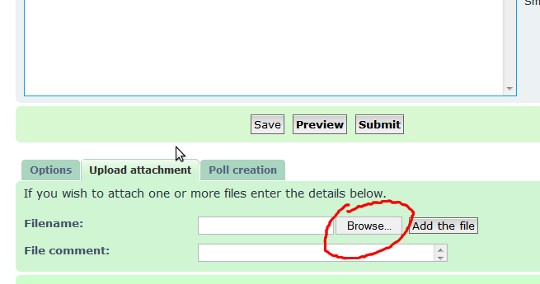
.......and you will be looking at a (smaller) window into your own computer's filing system.
In the shot below, we have already navigated to the picture that we want (1), and clicked on it (it's now highlighted), and we are about to click on the Open button (2)...

Once we click the Open button, that "window into our own computer" disappears, and we are back at the Upload attachment tab - but note that now the "address" of the picture that we want to upload is in the box next to the Browse button, so all is well....

As you would expect, we click that Add the file button, and our upload starts. It can take a few seconds or a few minutes, depending on the size, but when it's complete, the display will change to something like this.....

Now all that we have to do is to:-
- Click our mouse on the (blank) line where we want to insert the picture and
- Click that "Place inline" button.
What we will see is a line of text inserted into our post.....
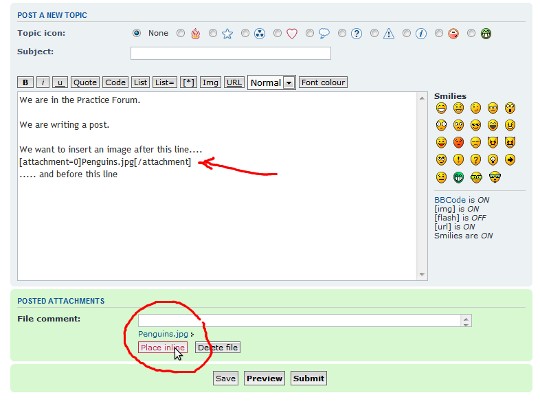
... and if we click Preview, we have A Eureka Moment!
One word of warning though - now that you've done it, don't forget to click Submit to post it!


